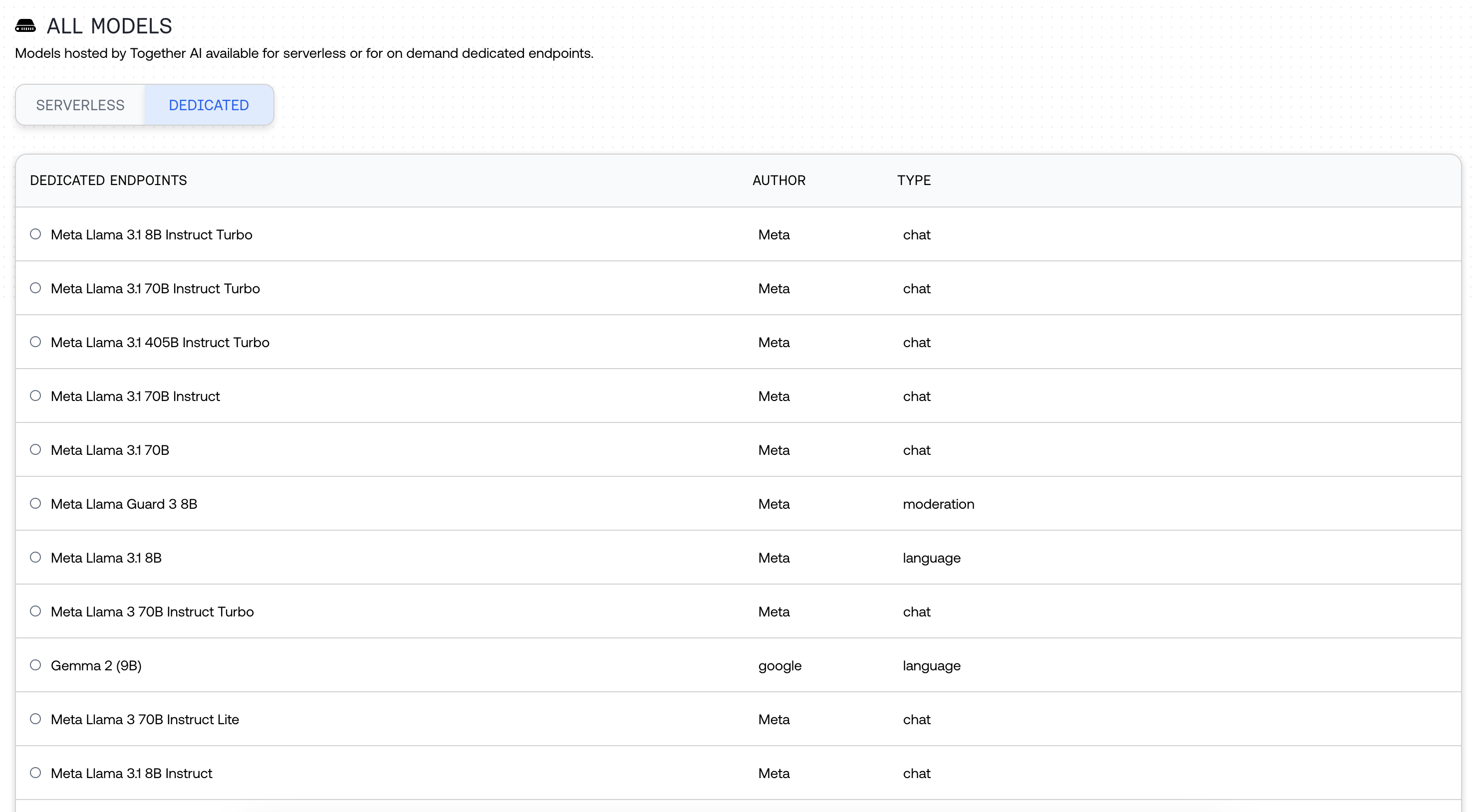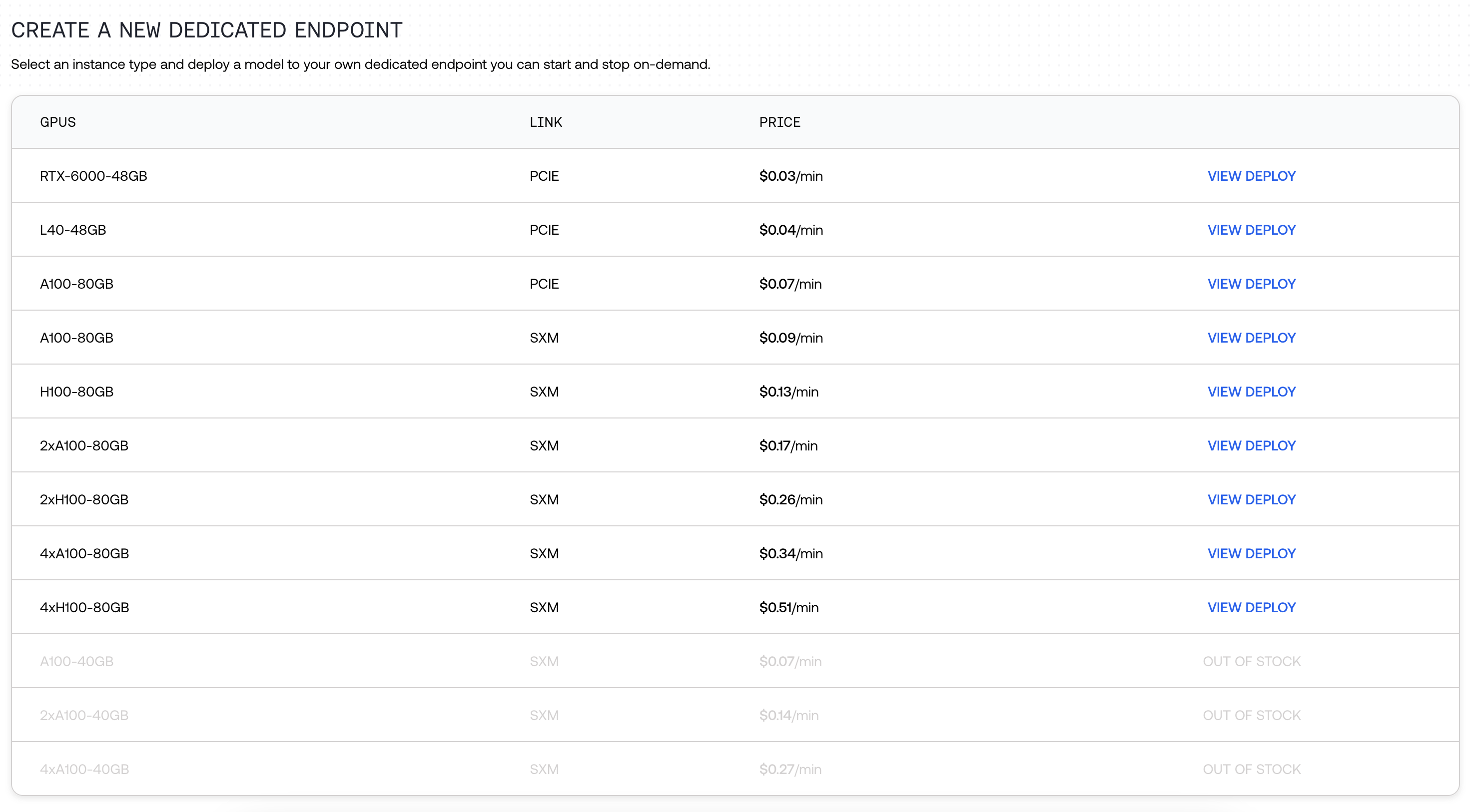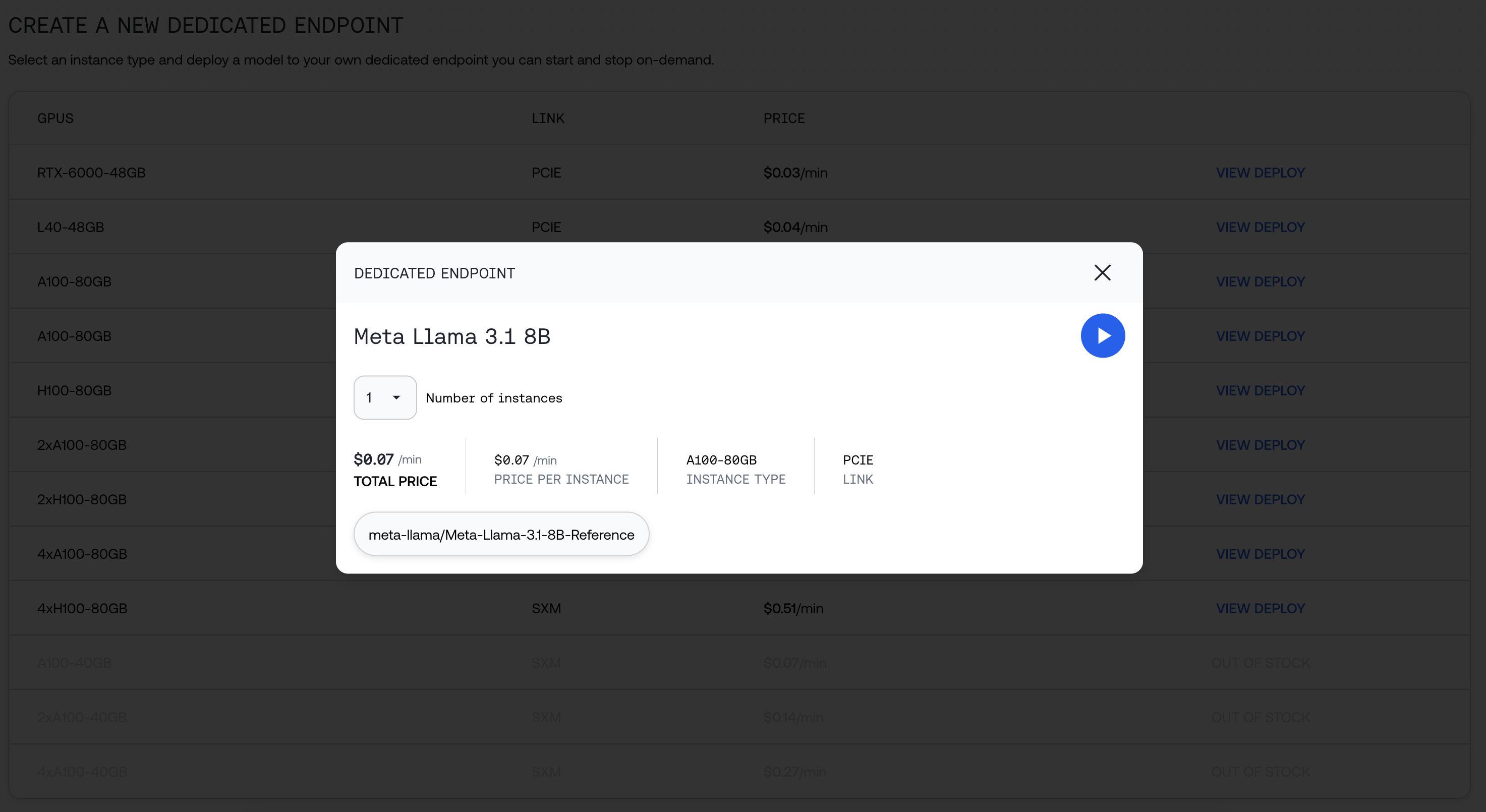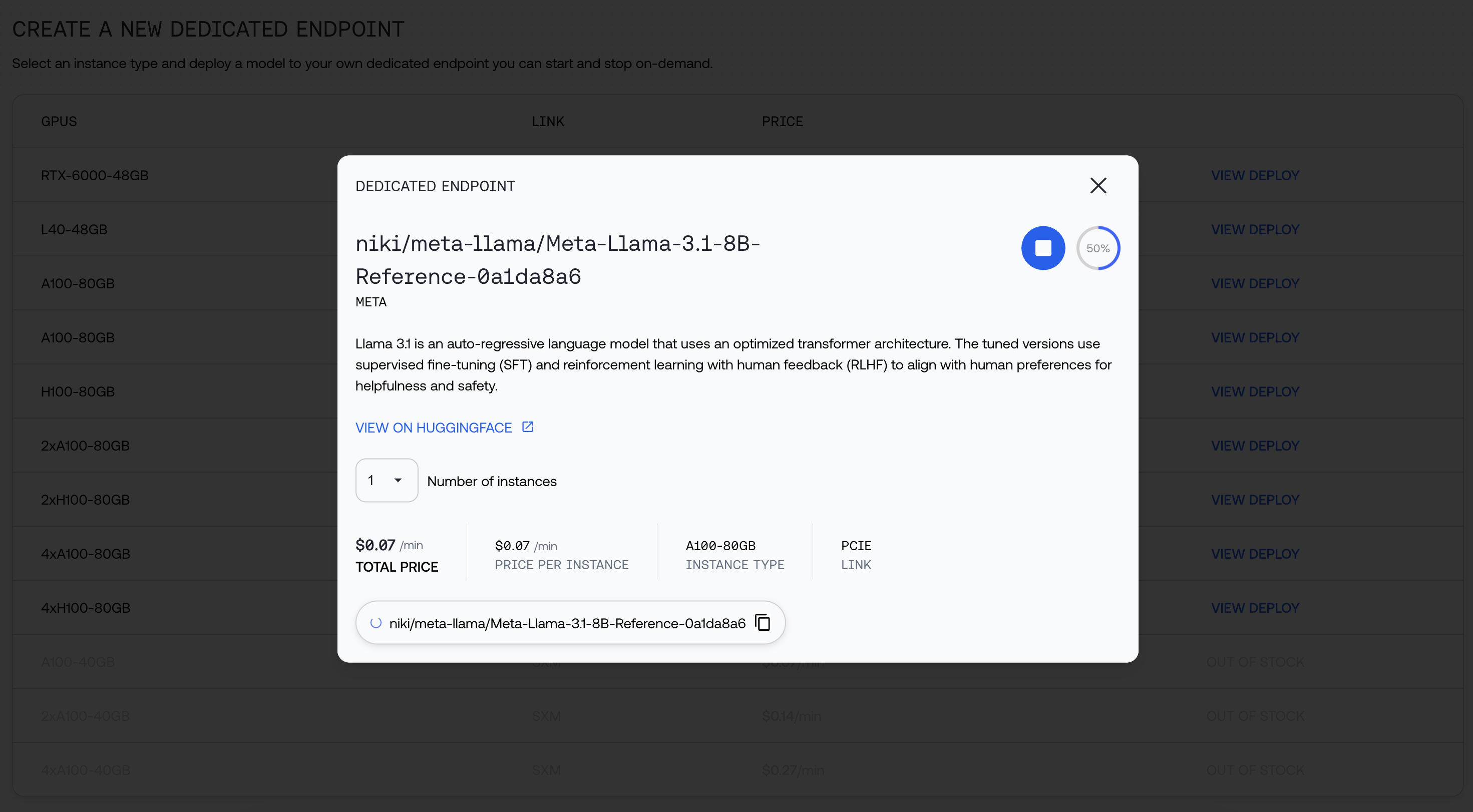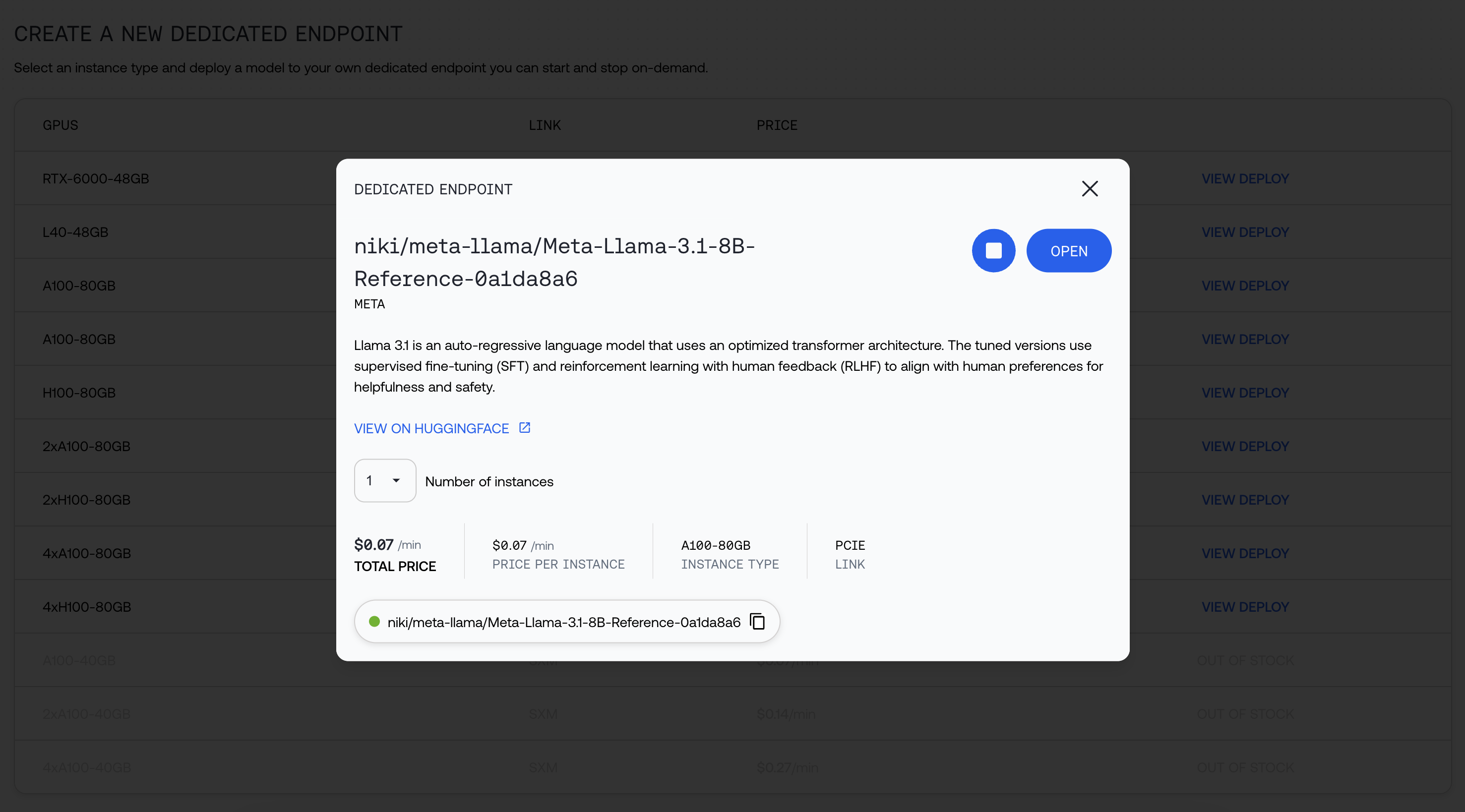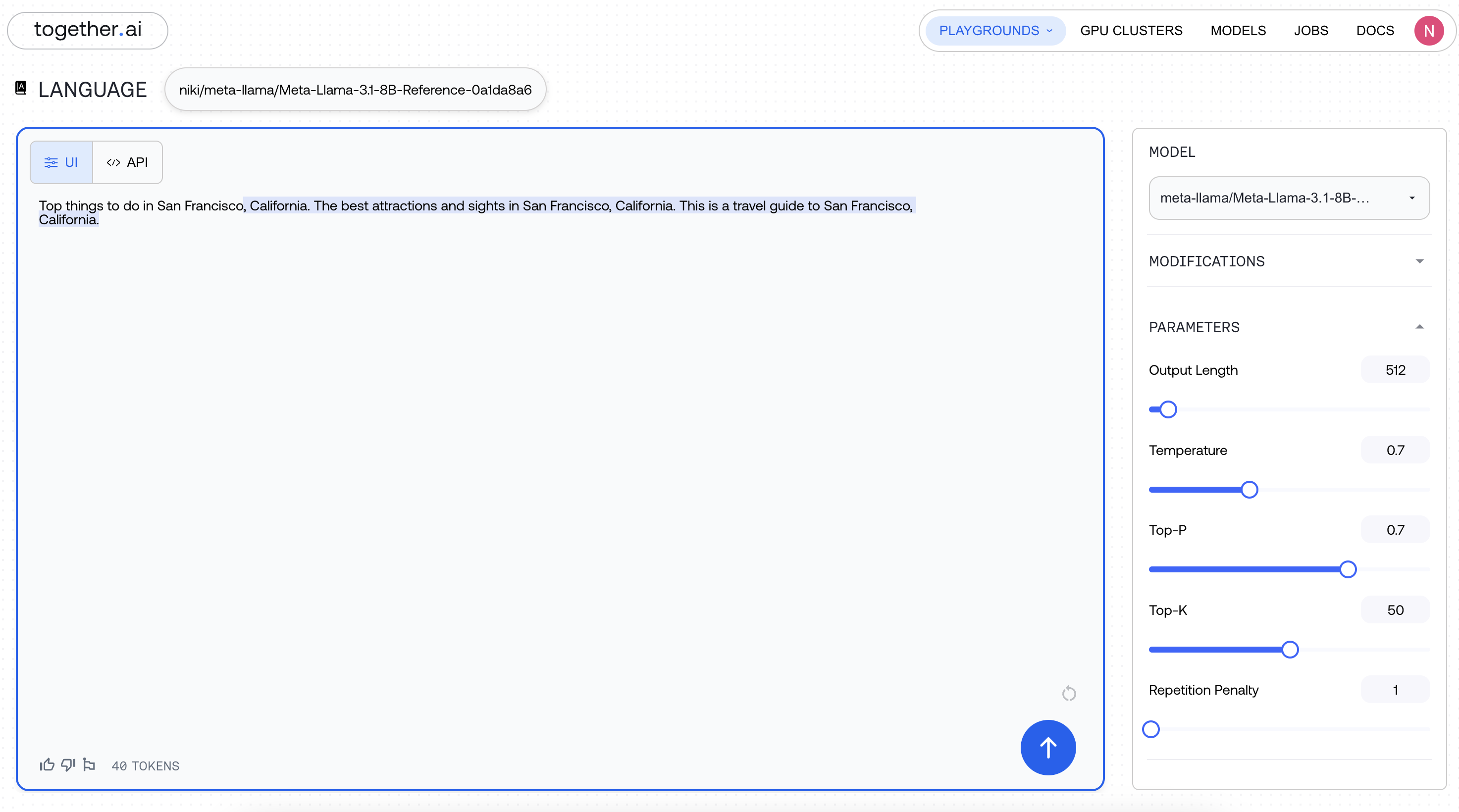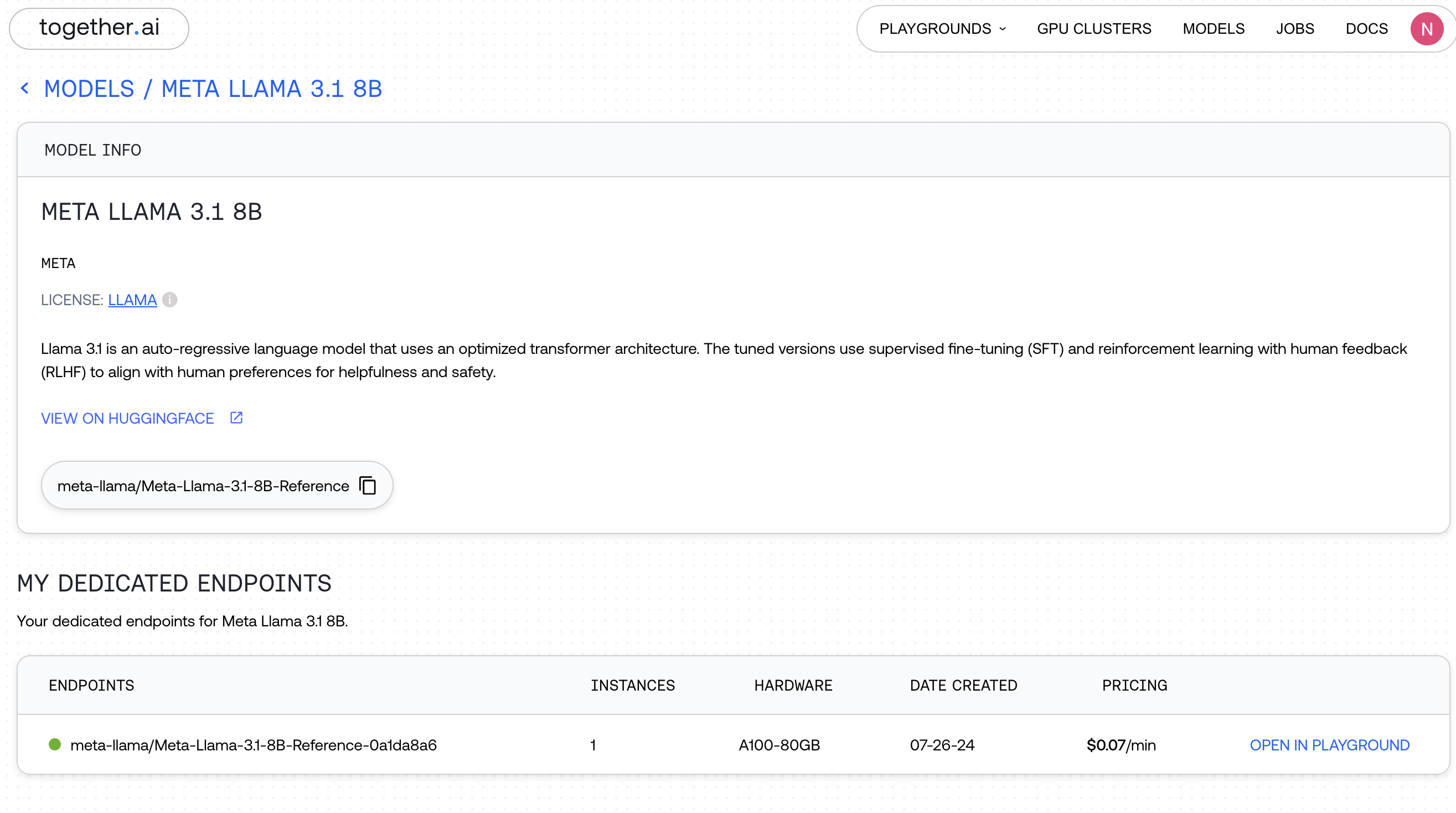- Consistent, predictable performance, unaffected by other users’ load in our serverless environment
- No rate limits, with a high maximum load capacity
- More cost-effective under high utilization
- Access to a broader selection of models
Creating an on demand dedicated endpoint
Navigate to the Models page in our playground. Under “All models” click “Dedicated.” Search across 179 available models.