How to use OpenCode with Together AI to build faster
OpenCode is a powerful AI coding agent built specifically for the terminal, offering a native TUI experience with LSP support and multi-session capabilities. In this guide, we’ll show you how to combine OpenCode with powerful open source models on Together AI like DeepSeek V3 and DeepSeek R1 to supercharge your development workflow directly from your terminal. With OpenCode’s agent, you can ask it to build features, fix bugs, explain codebases, and start new projects – all while maintaining full transparency in terms of cost and token usage. Here’s how you can start using it with Together AI’s models:1. Install OpenCode
Install OpenCode directly from your terminal with a single command:2. Launch OpenCode
Navigate to your project directory and launch OpenCode:3. Configure Together AI
When you first run OpenCode, you’ll need to configure it to use Together AI as your model provider. Follow these steps:- Set up your API provider: Configure OpenCode to use Together AI
- opencode auth login
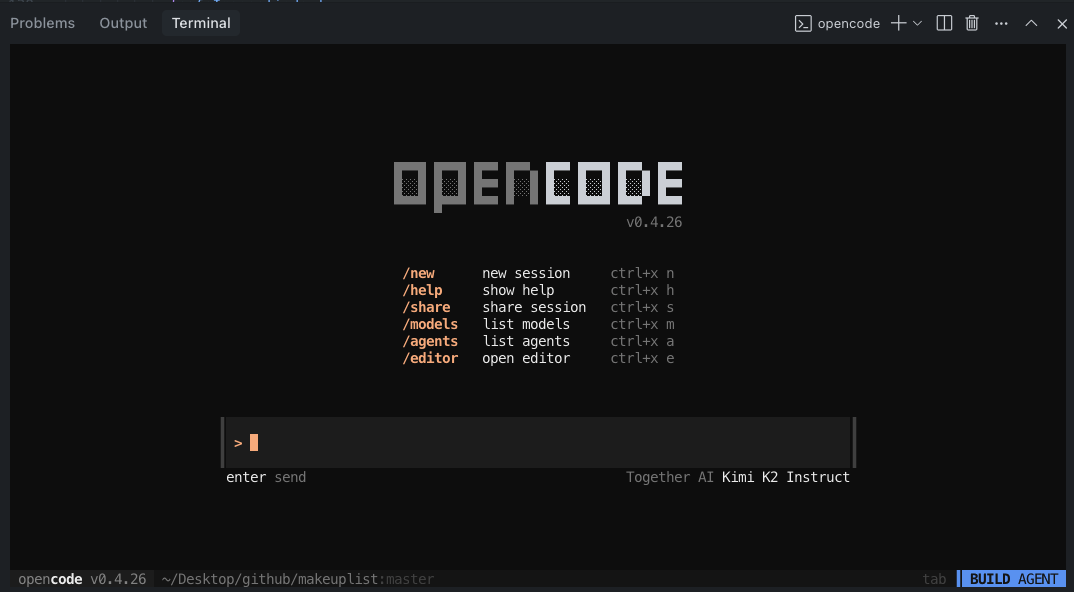
To find the Together AI provider you will need to scroll the provider list of simply type together
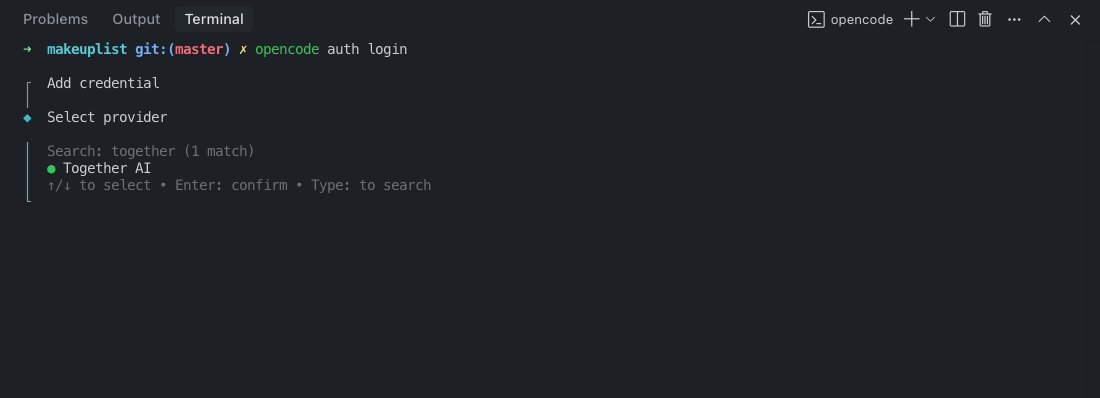
- Add your API key: Get your Together AI API key and paste it into the opencode terminal
- Select a model: Choose from powerful models like:
deepseek-ai/DeepSeek-V3- Excellent for general coding tasksdeepseek-ai/DeepSeek-R1- Advanced reasoning capabilitiesmeta-llama/Llama-3.3-70B-Instruct-Turbo- Fast and efficientQwen/Qwen3-Coder-480B-A35B-Instruct-FP8- Specialized coding model
4. Bonus: install the opencode vs-code extension
For developers who prefer working within VS Code, OpenCode offers a dedicated extension that integrates seamlessly into your IDE workflow while still leveraging the power of the terminal-based agent. Install the extension: Search for “opencode” in the VS Code Extensions Marketplace or directly use this link:Key Features & Usage
Native Terminal Experience
OpenCode provides a responsive, native terminal UI that’s fully themeable and integrated into your command-line workflow.Plan Mode vs Build Mode
Switch between modes using the Tab key:- Plan Mode: Ask OpenCode to create implementation plans without making changes
- Build Mode: Let OpenCode directly implement features and make code changes
File References with Fuzzy Search
Use the@ key to fuzzy search and reference files in your project:
Best Practices
Give Detailed Context
Talk to OpenCode like you’re talking to a junior developer:Use Examples and References
Provide plenty of context and examples:Iterate on Plans
In Plan Mode, review and refine the approach before implementation:Model Recommendations
- DeepSeek V3 (
deepseek-ai/DeepSeek-V3): $1.25 per million tokens, excellent balance of performance and cost - DeepSeek R1 (
deepseek-ai/DeepSeek-R1): 7.00 per million tokens, advanced reasoning for complex problems - Llama 3.3 70B (
meta-llama/Llama-3.3-70B-Instruct-Turbo): $0.88 per million tokens, fast and cost-effective
Getting Started
- Install OpenCode:
curl -fsSL https://opencode.ai/install | bash - Navigate to your project:
cd your-project - Launch OpenCode:
opencode - Configure Together AI with your API key
- Start building faster with AI assistance!